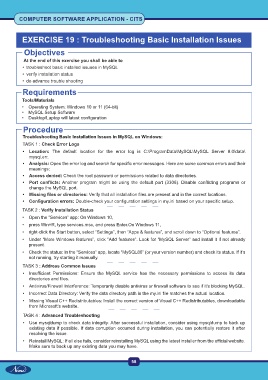Page 73 - Computer Software Application TP - Volume 1
P. 73
COMPUTER SOFTWARE APPLICATION - CITS
EXERCISE 19 : Troubleshooting Basic Installation Issues
Objectives
At the end of this exercise you shall be able to
• troubleshoot basic installed issuses in MySQL
• verify installation status
• do advance trouble shooting
Requirements
Tools/Materials
• Operating System: Windows 10 or 11 (64-bit)
• MySQL Setup Software
• Desktop/Laptop will latest configuration
Procedure
Troubleshooting Basic Installation Issues in MySQL on Windows:
TASK 1 : Check Error Logs
• Location: The default location for the error log is C:\ProgramData\MySQL\MySQL Server 8.0\data\
mysql.err.
• Analysis: Open the error log and search for specific error messages. Here are some common errors and their
meanings:
• Access denied: Check the root password or permissions related to data directories.
• Port conflicts: Another program might be using the default port (3306). Disable conflicting programs or
change the MySQL port.
• Missing files or directories: Verify that all installation files are present and in the correct locations.
• Configuration errors: Double-check your configuration settings in my.ini based on your specific setup.
TASK 2 : Verify Installation Status
• Open the “Services” app: On Windows 10,
• press Win+R, type services.msc, and press Enter.On Windows 11,
• right-click the Start button, select “Settings”, then “Apps & features”, and scroll down to “Optional features”.
• Under “More Windows features”, click “Add features”. Look for “MySQL Server” and install it if not already
present.
• Check the status: In the “Services” app, locate “MySQL80” (or your version number) and check its status. If it’s
not running, try starting it manually.
TASK 3 : Address Common Issues
• Insufficient Permissions: Ensure the MySQL service has the necessary permissions to access its data
directories and files.
• Antivirus/Firewall Interference: Temporarily disable antivirus or firewall software to see if it’s blocking MySQL.
• Incorrect Data Directory: Verify the data directory path in the my.ini file matches the actual location.
• Missing Visual C++ Redistributables: Install the correct version of Visual C++ Redistributables, downloadable
from Microsoft’s website.
TASK 4 : Advanced Troubleshooting
• Use mysqldump to check data integrity: After successful installation, consider using mysqldump to back up
existing data if possible. If data corruption occurred during installation, you can potentially restore it after
resolving the issue.
• Reinstall MySQL: If all else fails, consider reinstalling MySQL using the latest installer from the official website.
Make sure to back up any existing data you may have.
58