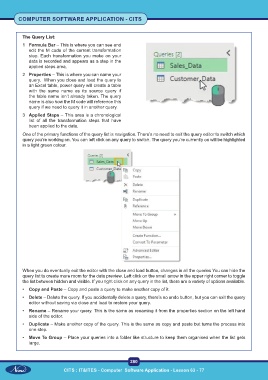Page 293 - CITS - Computer Software Application -TT
P. 293
COMPUTER SOFTWARE APPLICATION - CITS
The Query List:
1 Formula Bar – This is where you can see and
edit the M code of the current transformation
step. Each transformation you make on your
data is recorded and appears as a step in the
applied steps area.
2 Properties – This is where you can name your
query. When you close and load the query to
an Excel table, power query will create a table
with the same name as its source query if
the table name isn’t already taken. The query
name is also how the M code will reference this
query if we need to query it in another query.
3 Applied Steps – This area is a chronological
list of all the transformation steps that have
been applied to the data.
One of the primary functions of the query list is navigation. There’s no need to exit the query editor to switch which
query you’re working on. You can left click on any query to switch. The query you’re currently on will be highlighted
in a light green colour.
When you do eventually exit the editor with the close and load button, changes in all the queries You can hide the
query list to create more room for the data preview. Left click on the small arrow in the upper right corner to toggle
the list between hidden and visible. If you right click on any query in the list, there are a variety of options available.
• Copy and Paste – Copy and paste a query to make another copy of it.
• Delete – Delete the query. If you accidentally delete a query, there’s no undo button, but you can exit the query
editor without saving via close and load to restore your query.
• Rename – Rename your query. This is the same as renaming it from the properties section on the left hand
side of the editor.
• Duplicate – Make another copy of the query. This is the same as copy and paste but turns the process into
one step.
• Move To Group – Place your queries into a folder like structure to keep them organised when the list gets
large.
280
CITS : IT&ITES - Computer Software Application - Lesson 63 - 77