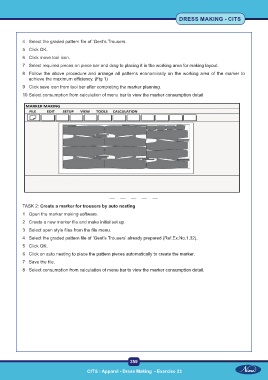Page 374 - CTS - Dress Making - TP - Volume - 1
P. 374
DRESS MAKING - CITS
4 Select the graded pattern file of ‘Gent’s Trousers.
5 Click OK.
6 Click move tool icon.
7 Select required pieces on piece bar and drag to placing it in the working area for making layout.
8 Follow the above procedure and arrange all patterns economically on the working area of the marker to
achieve the maximum efficiency. (Fig 1)
9 Click save icon from tool bar after completing the marker planning.
10 Select consumption from calculation of menu bar to view the marker consumption detail
TASK 2: Create a marker for trousers by auto nesting
1 Open the marker making software.
2 Create a new marker file and make initial set up.
3 Select open style files from the file menu.
4 Select the graded pattern file of ’Gent’s Trousers’ already prepared (Ref.Ex.No.1.32).
5 Click OK.
6 Click on auto nesting to place the pattern pieces automatically to create the marker.
7 Save the file.
8 Select consumption from calculation of menu bar to view the marker consumption detail.
359
CITS : Apparel - Dress Making - Exercise 23 CITS : Apparel - Dress Making - Exercise 23