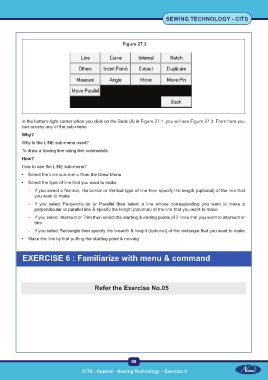Page 112 - CTS - Sewing Technology - TP - Volume - 1
P. 112
SEWING TECHNOLOGY - CITS
Figure 27.3
In the bottom-right corner when you click on the Back (9) in Figure 27.1, you will see Figure 27.3. From here you
can access any of the sub-menu
Why?
Why is the LINE sub-menu used?
To draw a tracing line using line commands
How?
How to use the LINE sub-menu?
• Select the Line sub-menu from the Draw Menu
• Select the type of line that you want to make
- If you select a Normal, Horizontal or Vertical type of line then specify the length (optional) of the line that
you want to make
- If you select Perpendicular or Parallel then select a line whose corresponding you want to make a
perpendicular or parallel line & specify the length (optional) of the line that you want to make
- If you select Intersect or Trim then select the starting & ending points of 2 lines that you want to intersect or
trim
- If you select Rectangle then specify the breadth & height (optional) of the rectangle that you want to make
• Make the line by first putting the starting point & moving
EXERCISE 6 : Familiarize with menu & command
Refer the Exercise No.05
99
CITS : Apparel - Sewing Technology - Exercise 5 CITS : Apparel - Sewing Technology - Exercise 5