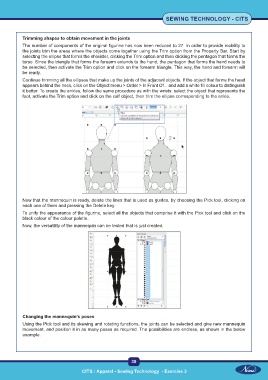Page 52 - CTS - Sewing Technology - TP - Volume - 1
P. 52
SEWING TECHNOLOGY - CITS
Trimming shapes to obtain movement in the joints
The number of components of the original figurine has now been reduced to 27. In order to provide mobility to
the joints trim the areas where the objects come together using the Trim option from the Property Bar. Start by
selecting the ellipse that forms the shoulder, clicking the Trim option and then clicking the pentagon that forms the
torso. Since the triangle that forms the forearm extends to the hand, the pentagon that forms the hand needs to
be selected, then activate the Trim option and click on the forearm triangle. This way, the hand and forearm will
be ready.
Continue trimming all the ellipses that make up the joints of the adjacent objects. If the object that forms the head
appears behind the neck, click on the Object menu > Order > In Front Of... and add a white fill colour to distinguish
it better. To create the ankles, follow the same procedure as with the wrists: select the object that represents the
foot, activate the Trim option and click on the calf object, then trim the ellipse corresponding to the ankle.
Now that the mannequin is ready, delete the lines that is used as guides, by choosing the Pick tool, clicking on
each one of them and pressing the Delete key.
To unify the appearance of the figurine, select all the objects that comprise it with the Pick tool and click on the
black colour of the colour palette.
Now, the versatility of the mannequin can be tested that is just created.
Changing the mannequin’s poses
Using the Pick tool and its skewing and rotating functions, the joints can be selected and give new mannequin
movement, and position it in as many poses as required. The possibilities are endless, as shown in the below
example.
39
CITS : Apparel - Sewing Technology - Exercise 3 CITS : Apparel - Sewing Technology - Exercise 3