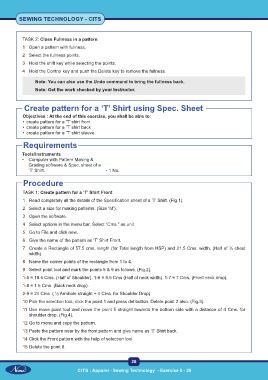Page 41 - CTS - Sewing Technology - TP - Volume - 2-0
P. 41
SEWING TECHNOLOGY - CITS
TASK 2: Close Fullness in a pattern
1 Open a pattern with fullness.
2 Select the fullness points.
3 Hold the shift key while selecting the points.
4 Hold the Control key and push the Delete key to remove the fullness.
Note: You can also use the Undo command to bring the fullness back.
Note: Get the work checked by your Instructor.
Create pattern for a ‘T’ Shirt using Spec. Sheet
Objectives : At the end of this exercise, you shall be able to:
• create pattern for a ‘T’ shirt front
• create pattern for a ‘T’ shirt back
• create pattern for a ‘T’ shirt sleeve.
Requirements
Tools/Instruments
• Computer with Pattern Making &
Grading software & Spec. sheet of a
‘T’ Shirt. - 1 No.
Procedure
TASK 1: Create pattern for a ‘T’ Shirt Front
1 Read completely all the details of the Specification sheet of a ‘T’ Shirt. (Fig.1).
2 Select a size for making patterns. (Size ‘M’).
3 Open the software.
4 Select options in the menu bar. Select “Cms.” as unit.
5 Go to File and click new.
6 Give the name of the pattern as ‘T’ Shirt Front.
7 Create a Rectangle of 57.5 cms. length (for Total length from HSP) and 21.5 Cms. width. (Half of ½ chest
width).
8 Name the corner points of the rectangle from 1 to 4.
9 Select point tool and mark the points 5 & 9 as follows. (Fig.2).
1-5 = 18.5 Cms. (Half of Shoulder). 1-6 = 8.5 Cms (Half of neck width). 1-7 = 7 Cms. (Front neck drop).
1-8 = 1.5 Cms. (Back neck drop).
2-9 = 24 Cms. ( ½ Armhole straight + 4 Cms. for Shoulder Drop).
10 Pick the selection tool, click the point 1 and press del button. Delete point 2 also. (Fig.3).
11 Use move point tool and move the point 5 straight towards the bottom side with a distance of 4 Cms. for
shoulder drop. (Fig.4).
12 Go to menu and copy the pattern.
13 Paste the pattern near by the front pattern and give name as ‘T’ Shirt back.
14 Click the Front pattern with the help of selection tool
15 Delete the point 8.
26
CITS : Apparel - Sewing Technology - Exercise 5 - 28