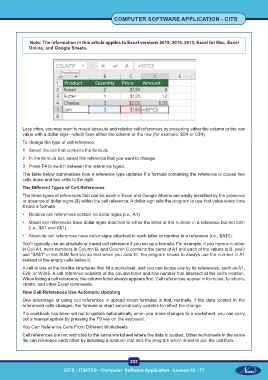Page 236 - CITS - Computer Software Application -TT
P. 236
COMPUTER SOFTWARE APPLICATION - CITS
Note: The information in this article applies to Excel versions 2019, 2016, 2013, Excel for Mac, Excel
Online, and Google Sheets.
Less often, you may want to mixed absolute and relative cell references by preceding either the column or the row
value with a dollar sign—which fixes either the column or the row (for example, $B4 or C$4).
To change the type of cell reference:
1 Select the cell that contains the formula.
2 In the formula bar, select the reference that you want to change.
3 Press F4 to switch between the reference types.
The table below summarizes how a reference type updates if a formula containing the reference is copied two
cells down and two cells to the right.
The Different Types of Cell References
The three types of references that can be used in Excel and Google Sheets are easily identified by the presence
or absence of dollar signs ($) within the cell reference. A dollar sign tells the program to use that value every time
it runs a formula.
• Relative cell references contain no dollar signs (i.e., A1).
• Mixed cell references have dollar signs attached to either the letter or the number in a reference but not both
(i.e., $A1 and A$1).
• Absolute cell references have dollar signs attached to each letter or number in a reference (i.e., $A$1).
You'll typically use an absolute or mixed cell reference if you set up a formula. For example, if you have a number
in Cell A1, more numbers in Column B, and Column C contains the sums of A1 and each of the values in B, you'll
use "$A$1" in the SUM formula so that when you auto fill, the program knows to always use the number in A1
instead of the empty cells below it.
A cell is one of the boxlike structures that fill a worksheet, and you can locate one by its references, such as A1,
F26, or W345. A cell reference consists of the column letter and row number that intersect at the cell's location.
When listing a cell reference, the column letter always appears first. Cell references appear in formulas, functions,
charts, and other Excel commands.
How Cell References Use Automatic Updating
One advantage of using cell references in spread sheet formulas is that, normally, if the data located in the
referenced cells changes, the formula or chart automatically updates to reflect the change.
If a workbook has been set not to update automatically when you make changes to a worksheet, you can carry
out a manual update by pressing the F9 key on the keyboard.
You Can Reference Cells From Different Worksheets
Cell references are not restricted to the same worksheet where the data is located. Other worksheets in the same
file can reference each other by including a notation that tells the program which sheet to pull the cell from.
223
CITS : IT&ITES - Computer Software Application - Lesson 63 - 77