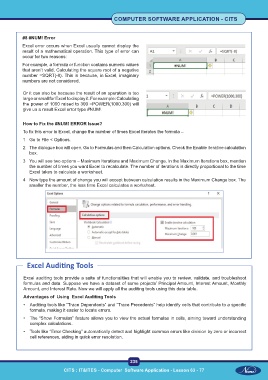Page 248 - CITS - Computer Software Application -TT
P. 248
COMPUTER SOFTWARE APPLICATION - CITS
#8 #NUM! Error
Excel error occurs when Excel usually cannot display the
result of a mathematical operation. This type of error can
occur for two reasons:
For example, a formula or function contains numeric values
that aren’t valid. Calculating the square root of a negative
number =SQRT(-8). This is because, in Excel, imaginary
numbers are not considered.
Or it can also be because the result of an operation is too
large or small for Excel to display it. For example: Calculating
the power of 1000 raised to 300 =POWER(1000,300) will
give us a result Excel error type #NUM!.
How to Fix the #NUM! ERROR Issue?
To fix this error in Excel, change the number of times Excel iterates the formula –
1 Go to File < Options.
2 The dialogue box will open. Go to Formulas and then Calculation options. Check the Enable iterative calculation
box.
3 You will see two options – Maximum Iterations and Maximum Change. In the Maximum Iterations box, mention
the number of times you want Excel to recalculate. The number of iterations is directly proportional to the time
Excel takes to calculate a worksheet.
4 Now type the amount of change you will accept between calculation results in the Maximum Change box. The
smaller the number, the less time Excel calculates a worksheet.
Excel Auditing Tools
Excel auditing tools provide a suite of functionalities that will enable you to review, validate, and troubleshoot
formulas and data. Suppose we have a dataset of some projects’ Principal Amount, Interest Amount, Monthly
Amount, and Interest Rate. Now we will apply all the auditing tools using this data table.
Advantages of Using Excel Auditing Tools
• Auditing tools like “Trace Dependents” and “Trace Precedents” help identify cells that contribute to a specific
formula, making it easier to locate errors.
• The “Show Formulas” feature allows you to view the actual formulas in cells, aiming toward understanding
complex calculations.
• Tools like “Error Checking” automatically detect and highlight common errors like division by zero or incorrect
cell references, aiding in quick error resolution.
235
CITS : IT&ITES - Computer Software Application - Lesson 63 - 77