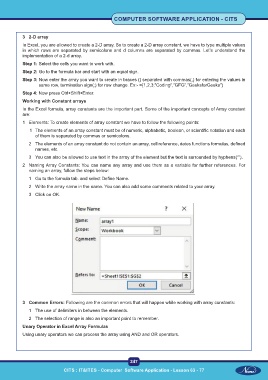Page 260 - CITS - Computer Software Application -TT
P. 260
COMPUTER SOFTWARE APPLICATION - CITS
3 2-D array
In Excel, you are allowed to create a 2-D array. So to create a 2-D array constant, we have to type multiple values
in which rows are separated by semicolons and d columns are separated by commas. Let’s understand the
implementation of a 2-d array.
Step 1: Select the cells you want to work with.
Step 2: Go to the formula bar and start with an equal sign.
Step 3: Now enter the array you want to create in braces {} separated with commas(,) for entering the values in
same row, termination sign(;) for row change. Ex:- ={1,2,3;”Coding”,”GFG”,”GeeksforGeeks”}
Step 4: Now press Ctrl+Shift+Enter.
Working with Constant arrays
In the Excel formula, array constants are the important part. Some of the important concepts of Array constant
are:
1 Elements: To create elements of array constant we have to follow the following points:
1 The elements of an array constant must be of numeric, alphabetic, boolean, or scientific notation and each
of them is separated by commas or semicolons.
2 The elements of an array constant do not contain an array, cell reference, dates functions formulas, defined
names, etc.
3 You can also be allowed to use text in the array of the element but the text is surrounded by hyphens(“”).
2 Naming Array Constants: You can name any array and use them as a variable for further references. For
naming an array, follow the steps below:
1 Go to the formula tab. and select Define Name.
2 Write the array name in the name. You can also add some comments related to your array.
3 Click on OK.
3 Common Errors: Following are the common errors that will happen while working with array constants:
1 The use of delimiters in between the elements.
2 The selection of range is also an important point to remember.
Unary Operator in Excel Array Formulas
Using unary operators we can process the array using AND and OR operators.
247
CITS : IT&ITES - Computer Software Application - Lesson 63 - 77