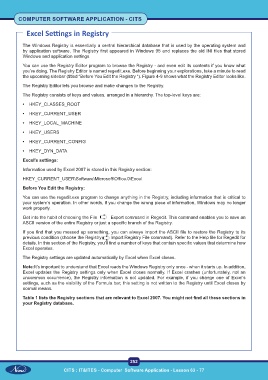Page 265 - CITS - Computer Software Application -TT
P. 265
COMPUTER SOFTWARE APPLICATION - CITS
Excel Settings in Registry
The Windows Registry is essentially a central hierarchical database that is used by the operating system and
by application software. The Registry first appeared in Windows 95 and replaces the old INI files that stored
Windows and application settings.
You can use the Registry Editor program to browse the Registry - and even edit its contents if you know what
you’re doing. The Registry Editor is named regedit.exe. Before beginning your explorations, take a minute to read
the upcoming sidebar (titled “Before You Edit the Registry “). Figure 4-9 shows what the Registry Editor looks like.
The Registry Editor lets you browse and make changes to the Registry.
The Registry consists of keys and values, arranged in a hierarchy. The top-level keys are:
• HKEY_CLASSES_ROOT
• HKEY_CURRENT_USER
• HKEY_LOCAL_MACHINE
• HKEY_USERS
• HKEY_CURRENT_CONFIG
• HKEY_DYN_DATA
Excel’s settings:
Information used by Excel 2007 is stored in this Registry section:
HKEY_CURRENT_USER\Software\Microsoft\Office.0\Excel
Before You Edit the Registry:
You can use the regedit.exe program to change anything in the Registry, including information that is critical to
your system’s operation. In other words, if you change the wrong piece of information, Windows may no longer
work properly.
Get into the habit of choosing the File Export command in Regedit. This command enables you to save an
ASCII version of the entire Registry or just a specific branch of the Registry.
If you find that you messed up something, you can always import the ASCII file to restore the Registry to its
previous condition (choose the Registry Import Registry File command). Refer to the Help file for Regedit for
details. In this section of the Registry, you’ll find a number of keys that contain specific values that determine how
Excel operates.
The Registry settings are updated automatically by Excel when Excel closes.
Note:It’s important to understand that Excel reads the Windows Registry only once - when it starts up. In addition,
Excel updates the Registry settings only when Excel closes normally. If Excel crashes (unfortunately, not an
uncommon occurrence), the Registry information is not updated. For example, if you change one of Excel’s
settings, such as the visibility of the Formula bar, this setting is not written to the Registry until Excel closes by
normal means.
Table 1 lists the Registry sections that are relevant to Excel 2007. You might not find all these sections in
your Registry database.
252
CITS : IT&ITES - Computer Software Application - Lesson 63 - 77