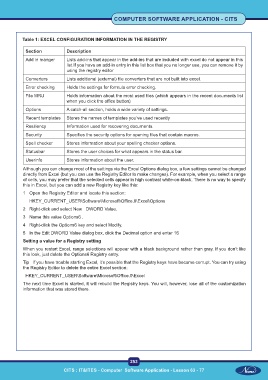Page 266 - CITS - Computer Software Application -TT
P. 266
COMPUTER SOFTWARE APPLICATION - CITS
Table 1: EXCEL CONFIGURATION INFORMATION IN THE REGISTRY
Section Description
Add in manger Lists add-ins that appear in the add-ins that are included with excel do not appear in this
list.If you have an add-in entry in this list box that you no longer use, you can remove it by
using the registry editor
Converters Lists additional (external) file converters that are not built into excel.
Error checking Holds the settings for formula error checking.
File MRU Holds information about the most used files (which appears in the recent documents list
when you click the office button)
Options A catch-all section, holds a wide variety of settings.
Recent templates Stores the names of templates you’ve used recently
Resiliency Information used for recovering documents.
Security Specifies the security options for opening files that contain macros.
Spell checker Stores information about your spelling checker options.
Statusbar Stores the user choices for what appears in the status bar.
Userinfo Stores information about the user.
Although you can change most of the settings via the Excel Options dialog box, a few settings cannot be changed
directly from Excel (but you can use the Registry Editor to make changes). For example, when you select a range
of cells, you may prefer that the selected cells appear in high contrast white-on-black. There is no way to specify
this in Excel, but you can add a new Registry key like this:
1 Open the Registry Editor and locate this section:
HKEY_CURRENT_USER\Software\Microsoft\Office.0\Excel\Options
2 Right-click and select New DWORD Value.
3 Name this value Options6 .
4 Right-click the Options6 key and select Modify.
5 In the Edit DWORD Value dialog box, click the Decimal option and enter 16
Setting a value for a Registry setting
When you restart Excel, range selections will appear with a black background rather than gray. If you don’t like
this look, just delete the Options6 Registry entry.
Tip If you have trouble starting Excel, it’s possible that the Registry keys have become corrupt. You can try using
the Registry Editor to delete the entire Excel section:
HKEY_CURRENT_USER\Software\Microsoft\Office.0\Excel
The next time Excel is started, it will rebuild the Registry keys. You will, however, lose all of the customization
information that was stored there.
253
CITS : IT&ITES - Computer Software Application - Lesson 63 - 77