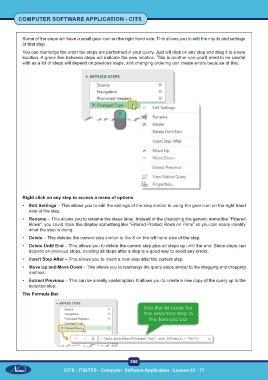Page 299 - CITS - Computer Software Application -TT
P. 299
COMPUTER SOFTWARE APPLICATION - CITS
Some of the steps will have a small gear icon on the right hand side. This allows you to edit the inputs and settings
of that step.
You can rearrange the order the steps are performed in your query. Just left click on any step and drag it to a new
location. A green line between steps will indicate the new location. This is another one you’ll need to be careful
with as a lot of steps will depend on previous steps, and changing ordering can create errors because of this.
Right click on any step to access a menu of options
• Edit Settings – This allows you to edit the settings of the step similar to using the gear icon on the right hand
side of the step.
• Rename – This allows you to rename the steps label. Instead of the displaying the generic name like “Filtered
Rows“, you could have this display something like “Filtered Product Rows on Pens” so you can easily identify
what the step is doing.
• Delete – This deletes the current step similar to the X on the left hand side of the step.
• Delete Until End – This allows you to delete the current step plus all steps up until the end. Since steps can
depend on previous steps, deleting all steps after a step is a good way to avoid any errors.
• Insert Step After – This allows you to insert a new step after the current step.
• Move Up and Move Down – This allows you to rearrange the query steps similar to the dragging and dropping
method.
• Extract Previous – This can be a really useful option. It allows you to create a new copy of the query up to the
selected step.
The Formula Bar
286
CITS : IT&ITES - Computer Software Application - Lesson 63 - 77