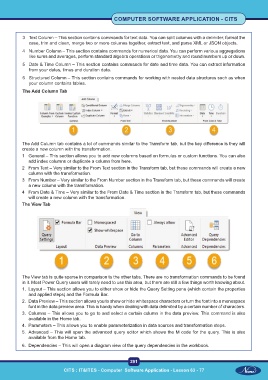Page 304 - CITS - Computer Software Application -TT
P. 304
COMPUTER SOFTWARE APPLICATION - CITS
3 Text Column – This section contains commands for text data. You can split columns with a delimiter, format the
case, trim and clean, merge two or more columns together, extract text, and parse XML or JSON objects.
4 Number Column – This section contains commands for numerical data. You can perform various aggregations
like sums and averages, perform standard algebra operations or trigonometry and round numbers up or down.
5 Date & Time Column – This section contains commands for date and time data. You can extract information
from your dates, times and duration data.
6 Structured Column – This section contains commands for working with nested data structures such as when
your column contains tables.
The Add Column Tab
The Add Column tab contains a lot of commands similar to the Transform tab, but the key difference is they will
create a new column with the transformation.
1 General – This section allows you to add new columns based on formulas or custom functions. You can also
add index columns or duplicate a column from here.
2 From Text – Very similar to the From Text section in the Transform tab, but these commands will create a new
column with the transformation.
3 From Number – Very similar to the From Number section in the Transform tab, but these commands will create
a new column with the transformation.
4 From Date & Time – Very similar to the From Date & Time section in the Transform tab, but these commands
will create a new column with the transformation.
The View Tab
The View tab is quite sparse in comparison to the other tabs. There are no transformation commands to be found
in it. Most Power Query users will rarely need to use this area, but there are still a few things worth knowing about.
1. Layout – This section allows you to either show or hide the Query Setting pane (which contain the properties
and applied steps) and the Formula Bar.
2. Data Preview – This section allows you to show or hide whitespace characters or turn the font into a monospace
font in the data preview area. This is handy when dealing with data delimited by a certain number of characters.
3. Columns – This allows you to go to and select a certain column in the data preview. This command is also
available in the Home tab.
4. Parameters – This allows you to enable parameterization in data sources and transformation steps.
5. Advanced – This will open the advanced query editor which shows the M code for the query. This is also
available from the Home tab.
6. Dependencies – This will open a diagram view of the query dependencies in the workbook.
291
CITS : IT&ITES - Computer Software Application - Lesson 63 - 77