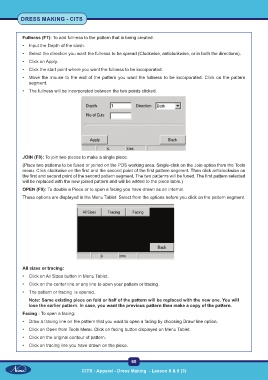Page 75 - CITS - Dress Making - TT - 2024
P. 75
DRESS MAKING - CITS
Fullness (F7): To add fullness to the pattern that is being created.
• Input the Depth of the slash.
• Select the direction you want the fullness to be spread (Clockwise, anticlockwise, or in both the directions).
• Click on Apply.
• Click the start point where you want the fullness to be incorporated.
• Move the mouse to the end of the pattern you want the fullness to be incorporated. Click on the pattern
segment.
• The fullness will be incorporated between the two points clicked.
JOIN (F8): To join two pieces to make a single piece.
(Place two patterns to be fused or joined on the PDS working area. Single-click on the Join option from the Tools
menu. Click clockwise on the first and the second point of the first pattern segment. Then click anticlockwise on
the first and second point of the second pattern segment. The two patterns will be fused. The first pattern selected
will be replaced with the new joined pattern and will be added to the piece table.)
OPEN (F9): To double a Piece or to open a facing you have drawn as an internal.
These options are displayed in the Menu Tablet. Select from the options before you click on the pattern segment.
All sizes or tracing:
• Click on All Sizes button in Menu Tablet.
• Click on the center line or any line to open your pattern or tracing.
• The pattern or tracing is opened.
Note: Same existing piece on fold or half of the pattern will be replaced with the new one. You will
lose the earlier pattern. In case, you want the previous pattern then make a copy of the pattern.
Facing : To open a facing:
• Draw a tracing line on the pattern that you want to open a facing by choosing Draw/ line option.
• Click on Open from Tools Menu. Click on facing button displayed on Menu Tablet.
• Click on the original contour of pattern.
• Click on tracing line you have drawn on the piece.
60
CITS : Apparel - Dress Making - Lesson 8 & 9 (3)