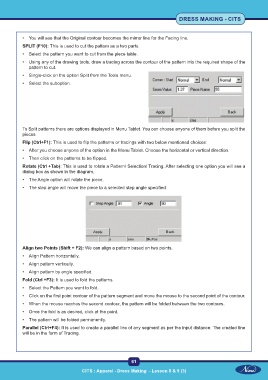Page 76 - CITS - Dress Making - TT - 2024
P. 76
DRESS MAKING - CITS
• You will see that the Original contour becomes the mirror line for the Facing line.
SPLIT (F10): This is used to cut the pattern as a two parts.
• Select the pattern you want to cut from the piece table.
• Using any of the drawing tools, draw a tracing across the contour of the pattern into the required shape of the
pattern to cut.
• Single-click on the option Split from the Tools menu.
• Select the suboption.
To Split patterns there are options displayed in Menu Tablet. You can choose anyone of them before you split the
pieces.
Flip (Ctrl+F1): This is used to flip the patterns or tracings with two below mentioned choices:
• After you choose anyone of the option in the Menu Tablet. Choose the horizontal or vertical direction.
• Then click on the patterns to be flipped.
Rotate (Ctrl +Tab): This is used to rotate a Pattern/ Selection/ Tracing. After selecting one option you will see a
dialog box as shown in the diagram.
• The Angle option will rotate the piece.
• The step angle will move the piece to a selected step angle specified.
Align two Points (Shift + F2): We can align a pattern based on two points.
• Align Pattern horizontally.
• Align pattern vertically.
• Align pattern by angle specified.
Fold (Ctrl +F3): It is used to fold the patterns.
• Select the Pattern you want to fold.
• Click on the first point contour of the pattern segment and move the mouse to the second point of the contour.
• When the mouse reaches the second contour, the pattern will be folded between the two contours.
• Once the fold is as desired, click at the point.
• The pattern will be folded permanently.
Parallel (Ctrl+F4): It is used to create a parallel line of any segment as per the input distance. The created line
will be in the form of Tracing.
61
CITS : Apparel - Dress Making - Lesson 8 & 9 (3)