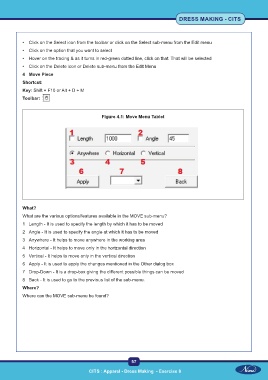Page 72 - CTS - Dress Making - TP - Volume - 1
P. 72
DRESS MAKING - CITS
• Click on the Select icon from the toolbar or click on the Select sub-menu from the Edit menu
• Click on the option that you want to select
• Hover on the tracing & as it turns in red-green dotted line, click on that. That will be selected
• Click on the Delete icon or Delete sub-menu from the Edit Menu
4 Move Piece
Shortcut:
Key: Shift + F10 or Alt + D + M
Toolbar:
Figure 4.1: Move Menu Tablet
What?
What are the various options/features available in the MOVE sub-menu?
1 Length - It is used to specify the length by which it has to be moved
2 Angle - It is used to specify the angle at which it has to be moved
3 Anywhere - It helps to move anywhere in the working area
4 Horizontal - It helps to move only in the horizontal direction
5 Vertical - It helps to move only in the vertical direction
6 Apply - It is used to apply the changes mentioned in the Other dialog box
7 Drop-Down - It is a drop-box giving the different possible things can be moved
8 Back - It is used to go to the previous list of the sub-menu.
Where?
Where can the MOVE sub-menu be found?
57
CITS : Apparel - Dress Making - Exercise 8 CITS : Apparel - Dress Making - Exercise 8