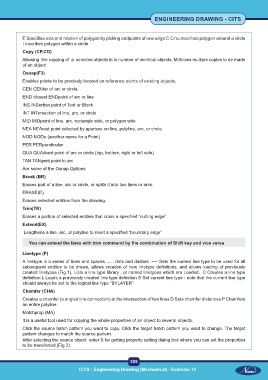Page 318 - CITS - ED - Mechanical
P. 318
ENGINEERING DRAWING - CITS
E Specifies size and rotation of polygon by picking endpoints of one edge C Circumscribes polygon around a circle
I Inscribes polygon within a circle
Copy (CP,CO)
Allowing the copying of a selected objects in to number of identical objects. M Allows multiple copies to be made
of an object.
Osnap(F3)
Enables points to be precisely located on reference points of existing objects.
CEN CENter of arc or circle
END closest ENDpoint of arc or line
INS INSertion point of Text or Block
INT INTersection of line, arc, or circle
MID MIDpoint of line, arc, rectangle side, or polygon side
NEA NEArest point selected by aperture on line, polyline, arc, or circle
NOD NODe (another name for a Point)
PER PERpendicular
QUA QUAdrant point of arc or circle (top, bottom, right or left side)
TAN TANgent point to arc
Are some of the Osnap Options
Break (BR)
Erases part of a line, arc or circle, or splits it into two lines or arcs.
ERASE(E)
Erases selected entities from the drawing.
Trim(TR)
Erases a portion of selected entities that cross a specified “cutting edge”
Extend(EX)
Lengthens a line, arc, or polyline to meet a specified “boundary edge”
You can extend the lines with trim command by the combination of Shift key and vice versa
Linetype (P)
A linetype is a series of lines and spaces ...... dots and dashes ---- Sets the current line type to be used for all
subsequent entities to be drawn, allows creation of new linetype definitions, and allows loading of previously
created linetypes (Fig 1). Lists a line type library , or named linetypes which are Loaded. C Creates a line type
definition L Loads a previously created line type definition S Set current line type - note that the current line type
should always be set to the logical line type “BYLAYER”
Chamfer (CHA)
Creates a chamfer (a angled line connection) at the intersection of two lines D Sets chamfer distances P Chamfers
an entire polyline
Matchprop (MA)
It is a useful tool used for copying the whole properties of an object to several objects.
Click the source hatch pattern you want to copy. Click the target hatch pattern you want to change. The target
pattern changes to match the source pattern.
After selecting the source object enter S for getting property setting dialog box where you can set the properties
to be transferred (Fig 2).
305
CITS : Engineering Drawing (Mechanical) - Exercise 12