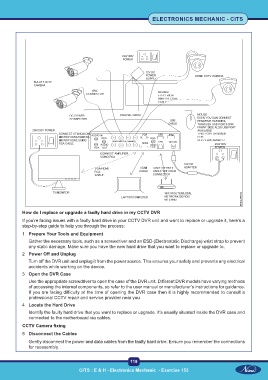Page 136 - Electronic Mechanic - TP - Volume - 2
P. 136
ELECTRONICS MECHANIC - CITS
How do I replace or upgrade a faulty hard drive in my CCTV DVR
If you’re facing issues with a faulty hard drive in your CCTV DVR unit and want to replace or upgrade it, here’s a
step-by-step guide to help you through the process:
1 Prepare Your Tools and Equipment
Gather the necessary tools, such as a screwdriver and an ESD (Electrostatic Discharge) wrist strap to prevent
any static damage. Make sure you have the new hard drive that you want to replace or upgrade to.
2 Power Off and Unplug
Turn off the DVR unit and unplug it from the power source. This ensures your safety and prevents any electrical
accidents while working on the device.
3 Open the DVR Case
Use the appropriate screwdriver to open the case of the DVR unit. Different DVR models have varying methods
of accessing the internal components, so refer to the user manual or manufacturer’s instructions for guidance.
If you are facing difficulty at the time of opening the DVR case then it is highly recommended to consult a
professional CCTV repair and service provider near you
4 Locate the Hard Drive
Identify the faulty hard drive that you want to replace or upgrade. It’s usually situated inside the DVR case and
connected to the motherboard via cables.
CCTV Camera fixing
5 Disconnect the Cables
Gently disconnect the power and data cables from the faulty hard drive. Ensure you remember the connections
for reassembly.
119
CITS : E & H - Electronics Mechanic - Exercise 153