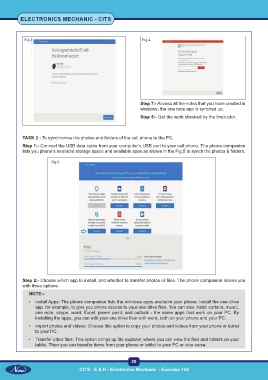Page 37 - Electronic Mechanic - TP - Volume - 2
P. 37
ELECTRONICS MECHANIC - CITS
Fig 3 Fig 4
Step 7:- Access all the notes that you have created in
windows, the one note app is synched up.
Step 8:- Get the work checked by the Instructor.
TASK 2 : To synchronise the photos and folders of the cell phone to the PC.
Step 1:- Connect the USB data cable from your computer’s USB port to your cell phone. The phone companion
lists you phone’s available storage space and available apps as shown in the Fig.5 to synch the photos & folders.
Fig 5
Step 2:- Choose which app to install, and whether to transfer photos or files. The phone companion leaves you
with three options.
NOTE:-
• Install Apps: The phone companion lists the windows apps available your phone. Install the one drive
app, for example, to give you phone access to your one drive files. You can also install cortana, music,
one note, skype, word, Excel, power point, and outlook - the same apps that work on your PC. By
installing the apps, you can edit your one drive files with word, both on your phone and your PC.
• Import photos and videos: Choose this option to copy your photos and videos from your phone or tablet
to your PC.
• Transfer other files: This option brings up file explorer, where you can view the files and folders on your
tablet. Then you can transfer items from your phone or tablet to your PC or vice versa.
20
CITS : E & H - Electronics Mechanic - Exercise 124