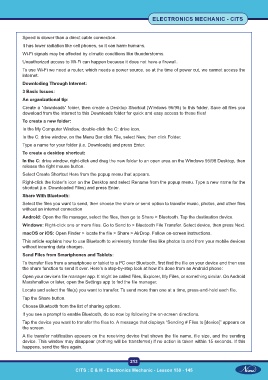Page 228 - CITS - Electronic Mechanic - TT - 2024
P. 228
ELECTRONICS MECHANIC - CITS
Speed is slower than a direct cable connection.
It has lower radiation like cell phones, so it can harm humans.
Wi-Fi signals may be affected by climatic conditions like thunderstorms.
Unauthorized access to Wi-Fi can happen because it does not have a firewall.
To use Wi-Fi we need a router, which needs a power source, so at the time of power cut, we cannot access the
internet.
Downloding Through Internet:
3 Basic Issues:
An organizational tip:
Create a “downloads” folder, then create a Desktop Shortcut (Windows 95/98) to this folder. Save all files you
download from the Internet to this Downloads folder for quick and easy access to these files!
To create a new folder:
In the My Computer Window, double-click the C: drive icon.
In the C: drive window, on the Menu Bar click File, select New, then click Folder.
Type a name for your folder (i.e. Downloads) and press Enter.
To create a desktop shortcut:
In the C: drive window, right-click and drag the new folder to an open area on the Windows 95/98 Desktop, then
release the right mouse button.
Select Create Shortcut Here from the popup menu that appears.
Right-click the folder’s icon on the Desktop and select Rename from the popup menu. Type a new name for the
shortcut (i.e. Downloaded Files) and press Enter.
Share With Bluetooth:
Select the files you want to send, then choose the share or send option to transfer music, photos, and other files
without an internet connection
Android: Open the file manager, select the files, then go to Share > Bluetooth. Tap the destination device.
Windows: Right-click one or more files. Go to Send to > Bluetooth File Transfer. Select device, then press Next.
macOS or iOS: Open Finder > locate the file > Share > AirDrop. Follow on-screen instructions.
This article explains how to use Bluetooth to wirelessly transfer files like photos to and from your mobile devices
without incurring data charges.
Send Files from Smartphones and Tablets:
To transfer files from a smartphone or tablet to a PC over Bluetooth, first find the file on your device and then use
the share function to send it over. Here’s a step-by-step look at how it’s done from an Android phone:
Open your device’s file manager app. It might be called Files, Explorer, My Files, or something similar. On Android
Marshmallow or later, open the Settings app to fnd the file manager.
Locate and select the file(s) you want to transfer. To send more than one at a time, press-and-hold each file.
Tap the Share button.
Choose Bluetooth from the list of sharing options.
If you see a prompt to enable Bluetooth, do so now by following the on-screen directions.
Tap the device you want to transfer the files to. A message that displays “Sending # Files to [device]” appears on
the screen.
A file transfer notification appears on the receiving device that shows the file name, file size, and the sending
device. This window may disappear (nothing will be transferred) if no action is taken within 15 seconds. If this
happens, send the files again.
213
CITS : E & H - Electronics Mechanic - Lesson 130 - 145