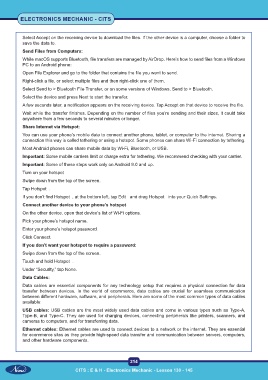Page 229 - CITS - Electronic Mechanic - TT - 2024
P. 229
ELECTRONICS MECHANIC - CITS
Select Accept on the receiving device to download the files. If the other device is a computer, choose a folder to
save the data to.
Send Files from Computers:
While macOS supports Bluetooth, file transfers are managed by AirDrop. Here’s how to send files from a Windows
PC to an Android phone:
Open File Explorer and go to the folder that contains the file you want to send.
Right-click a file, or select multiple files and then right-click one of them.
Select Send to > Bluetooth File Transfer, or on some versions of Windows, Send to > Bluetooth.
Select the device and press Next to start the transfer.
A few seconds later, a notification appears on the receiving device. Tap Accept on that device to receive the file.
Wait while the transfer finishes. Depending on the number of files you’re sending and their sizes, it could take
anywhere from a few seconds to several minutes or longer.
Share Internet via Hotspot:
You can use your phone’s mobile data to connect another phone, tablet, or computer to the internet. Sharing a
connection this way is called tethering or using a hotspot. Some phones can share Wi-Fi connection by tethering.
Most Android phones can share mobile data by Wi-Fi, Bluetooth, or USB.
Important: Some mobile carriers limit or charge extra for tethering. We recommend checking with your carrier.
Important: Some of these steps work only on Android 9.0 and up.
Turn on your hotspot
Swipe down from the top of the screen.
Tap Hotspot .
If you don’t find Hotspot , at the bottom left, tap Edit and drag Hotspot into your Quick Settings.
Connect another device to your phone’s hotspot
On the other device, open that device’s list of Wi-Fi options.
Pick your phone’s hotspot name.
Enter your phone’s hotspot password.
Click Connect.
If you don’t want your hotspot to require a password:
Swipe down from the top of the screen.
Touch and hold Hotspot .
Under “Security,” tap None.
Data Cables:
Data cables are essential components for any technology setup that requires a physical connection for data
transfer between devices. In the world of ecommerce, data cables are crucial for seamless communication
between different hardware, software, and peripherals. Here are some of the most common types of data cables
available:
USB cables: USB cables are the most widely used data cables and come in various types such as Type-A,
Type-B, and Type-C. They are used for charging devices, connecting peripherals like printers, scanners, and
cameras to computers, and for transferring data.
Ethernet cables: Ethernet cables are used to connect devices to a network or the internet. They are essential
for ecommerce sites as they provide high-speed data transfer and communication between servers, computers,
and other hardware components.
214
CITS : E & H - Electronics Mechanic - Lesson 130 - 145