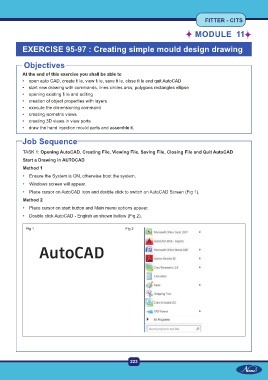Page 238 - CITS - Fitter Trade Practical - Volume -2
P. 238
FITTER - CITS
MODULE 11
FITTER - CITS
EXERCISE 95-97 : Creating simple mould design drawing
MODULE 11
EXERCISE 95-97 : Creating simple mould design drawing
Objectives
At the end of this exercise you shall be able to
Objectives
At the end of this exercise you shall be able to
• open auto CAD, create fi le, view fi le, save fi le, close fi le end quit AutoCAD
• start new drawing with commands, lines circles arcs, polygons rectangles ellipse
• opening existing fi le and editing
• creation of object properties with layers
• execute the dimensioning command
• creating isometric views
• creating 3D views in view ports
Job Sequence
• draw the hand injection mould parts and assemble it.
TASK 1: Opening AutoCAD, Creating File, Viewing File, Saving File, Closing File and Quit AutoCAD
Job Sequence
Start a Drawing in AUTOCAD
TASK 1: Opening AutoCAD, Creating File, Viewing File, Saving File, Closing File and Quit AutoCAD
Method 1
Start a Drawing in AUTOCAD
•
Method 1
•
• Ensure the System is ON, otherwise boot the system.
•
• Windows screen will appear.
Method 2
• Place cursor on AutoCAD Icon and double click to switch on AutoCAD Screen (Fig 1).
•
Method 2
•
• Place cursor on start button and Main menu options appear.
• Double click AutoCAD - English as shown bellow (Fig 2).
Fig 1
Fig 2
Fig 1 Fig 2
223
223