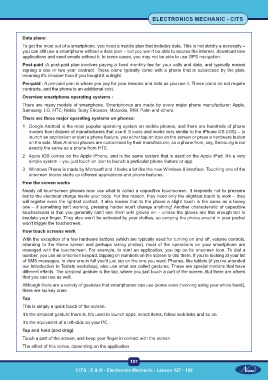Page 212 - CITS - Electronic Mechanic - TT - 2024
P. 212
ELECTRONICS MECHANIC - CITS
Data plans:
To get the most out of a smartphone, you need a mobile plan that includes data. This is not strictly a necessity –
you can still use a smartphone without a data plan – but you won’t be able to access the internet, download new
applications and send emails without it. In some cases, you may not be able to use GPS navigation.
Post-paid :A post-paid plan involves paying a fixed monthly fee for your calls and data, and typically means
signing a one or two year contract. These plans typically come with a phone that is subsidised by the plan,
meaning it’s cheaper than if you bought it outright.
Pre-paid : A pre-paid plan is where you pay for your minutes and data as you use it. These plans do not require
contracts, and the phone is an additional cost.
Overview smartphone operating systems :
There are many models of smartphone. Smartphones are made by every major phone manufacturer: Apple,
Samsung, LG, HTC, Nokia, Sony Ericsson, Motorola, RIM, Palm and others.
There are three major operating systems on phones:
1 Google Android is the most popular operating system on mobile phones, and there are hundreds of phone
models from dozens of manufacturers that use it. It looks and works very similar to the iPhone OS (iOS) – to
launch an application or start a phone feature, you either tap an icon on the screen or press a hardware button
on the side. Most Android phones are customised by their manufacturer, so a phone from, say, Samsung is not
exactly the same as a phone from HTC.
2 Apple iOS comes on the Apple iPhone, and is the same system that is used on the Apple iPad. It’s a very
simple system – you just touch an icon to launch a particular phone feature or app.
3 Windows Phone is made by Microsoft and it looks a lot like the new Windows 8 interface. Touching one of the
onscreen blocks starts up different applications and phone features.
How the screen works
Nearly all touchscreen phones now use what is called a capacitive touchscreen. It responds not to pressure
but to the electrical charge inside your body. For this reason, they need only the slightest touch to work – they
will register even the lightest contact. It also means that to the phone a slight touch is the same as a heavy
one – if something isn’t working, pressing harder won’t change anything! Another characteristic of capacitive
touchscreens is that you generally can’t use them with gloves on – unless the gloves are thin enough not to
insulate your finger. They also won’t be activated by your clothes, so carrying the phone around in your pocket
won’t trigger the touchscreen.
How touch screens work
With the exception of a few hardware buttons (which are typically used for turning on and off, volume controls,
returning to the Home screen and perhaps taking photos), most of the operations on your smartphone are
managed with the touchscreen. For example, to start an application, you tap on its onscreen icon. To dial a
number, you use an onscreen keypad, tapping on numbers on the screen to dial them. If you’re looking at your list
of SMS messages, to view one in full you’d just tap on the one you want. Phones, like tablets (if you’ve attended
our Introduction to Tablets workshop), also use what are called gestures. These are special motions that have
different effects. The simplest gesture is the tap, where you just touch a part of the screen. But there are others
that you can use as well.
Although there are a variety of gestures that smartphones can use (some even involving using your whole hand),
there are six key ones:
Tap
This is simply a quick touch of the screen.
It’s the simplest gesture there is. It’s used to launch apps, select items, follow web links and so on.
It’s the equivalent of a left-click on your PC.
Tap and hold (and drag)
Touch a part of the screen, and keep your finger in contact with the screen.
The effect of this varies, depending on the application.
197
CITS : E & H - Electronics Mechanic - Lesson 127 - 129