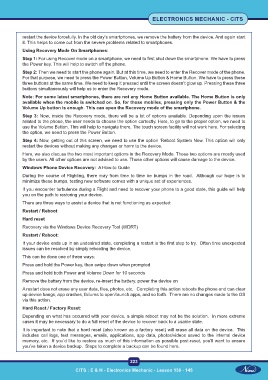Page 238 - CITS - Electronic Mechanic - TT - 2024
P. 238
ELECTRONICS MECHANIC - CITS
restart the device forcefully. In the old day’s smartphones, we remove the battery from the device. And again start
it. This helps to come out from the severe problems related to smartphones.
Using Recovery Mode On Smartphones:
Step 1: For using Recover mode on a smartphone, we need to first shut down the smartphone. We have to press
the Power key. This will help to switch off the phone.
Step 2: Then we need to start the phone again. But at this time, we need to enter the Recover mode of the phone.
For that purpose, we need to press the Power Button, Volume Up Button & Home Button. We have to press these
three buttons at the same time. We need to keep it pressed until the screen doesn’t glow up. Pressing these three
buttons simultaneously will help us to enter the Recovery mode.
Note: For some latest smartphones, there are not any Home Button available. The Home Button is only
available when the mobile is switched on. So, for those mobiles, pressing only the Power Button & the
Volume Up button is enough. This can open the Recovery mode of the smartphone.
Step 3: Now, inside the Recovery mode, there will be a lot of options available. Depending upon the issues
related to the phone, the user needs to choose the option correctly. Here, to go to the proper option, we need to
use the Volume Button. This will help to navigate there. The touch screen facility will not work here. For selecting
the option, we need to press the Power Button.
Step 4: Now, getting out of this screen, we need to use the option ‘Reboot System Now. This option will only
restart the devices without making any changes or harm to the device.
Here, we also discuss the two most important options in the Recovery Mode. These two options are mostly used
by the users. All other options are not advised to use. Those other options will cause damage to the device.
Windows Phone Device Recovery: A How-to Guide
During the course of Flighting, there may from time to time be bumps in the road. Although our hope is to
minimize these bumps, testing new software comes with a unique set of experiences.
If you encounter turbulence during a Flight and need to recover your phone to a good state, this guide will help
you on the path to restoring your device.
There are three ways to assist a device that is not functioning as expected:
Restart / Reboot
Hard reset
Recovery via the Windows Device Recovery Tool (WDRT)
Restart / Reboot:
If your device ends up in an undesired state, completing a restart is the first step to try. Often time unexpected
issues can be resolved by simply rebooting the device.
This can be done one of three ways:
Press and hold the Power key, then swipe down when prompted
Press and hold both Power and Volume Down for 10 seconds
Remove the battery from the device, re-insert the battery, power the device on
A restart does not erase any user data, files, photos, etc. Completing this action reboots the phone and can clear
up device hangs, app crashes, failures to open/launch apps, and so forth. There are no changes made to the OS
via this action.
Hard Reset / Factory Reset:
Depending on what has occurred with your device, a simple reboot may not be the solution. In more extreme
cases it may be necessary to do a full reset of the device to recover back to a usable state.
It is important to note that a hard reset (also known as a factory reset) will erase all data on the device. This
includes call logs, text messages, emails, applications, app data, photos/videos saved to the internal device
memory, etc. If you’d like to restore as much of this information as possible post-reset, you’ll want to ensure
you’ve taken a device backup. Steps to complete a backup can be found here.
223
CITS : E & H - Electronics Mechanic - Lesson 130 - 145