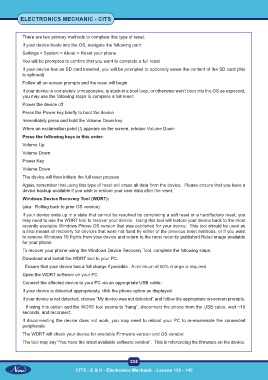Page 239 - CITS - Electronic Mechanic - TT - 2024
P. 239
ELECTRONICS MECHANIC - CITS
There are two primary methods to complete this type of reset:
If your device boots into the OS, navigate the following path:
Settings > System > About > Reset your phone
You will be prompted to confirm that you want to complete a full reset
If your device has an SD card inserted, you will be prompted to optionally erase the content of the SD card (this
is optional)
Follow all on-screen prompts and the reset will begin
If your device is completely unresponsive, is stuck in a boot loop, or otherwise won’t boot into the OS as expected,
you may use the following steps to complete a full reset:
Power the device off
Press the Power key briefly to boot the device
Immediately press and hold the Volume Down key
When an exclamation point (!) appears on the screen, release Volume Down
Press the following keys in this order:
Volume Up
Volume Down
Power Key
Volume Down
The device will then initiate the full reset process
Again, remember that using this type of reset will erase all data from the device. Please ensure that you have a
device backup available if you wish to restore your user data after the reset.
Windows Device Recovery Tool (WDRT):
(aka: Rolling back to prior OS version)
If your device ends up in a state that cannot be resolved by completing a soft reset or a hard/factory reset, you
may need to use the WDRT tool to recover your device. Using this tool will restore your device back to the most
recently available Windows Phone OS version that was published for your device. This tool should be used as
a final means of recovery for devices that were not fixed by either of the previous reset methods, or if you want
to remove Windows 10 flights from your device and return to the most recently published Retail image available
for your phone.
To recover your phone using the Windows Device Recovery Tool, complete the following steps:
Download and install the WDRT tool to your PC.
Ensure that your device has a full charge if possible. A minimum of 50% charge is required.
Open the WDRT software on your PC
Connect the affected device to your PC via an appropriate USB cable:
If your device is detected appropriately, click the phone option as displayed.
If your device is not detected, choose “My device was not detected” and follow the appropriate on-screen prompts.
If using this option and the WDRT tool seems to “hang”, disconnect the phone from the USB cable, wait ~10
seconds, and reconnect.
If disconnecting the device does not work, you may need to reboot your PC to re-enumerate the connected
peripherals.
The WDRT will check your device for available Firmware version and OS version:
The tool may say “You have the latest available software version”. This is referencing the firmware on the device.
224
CITS : E & H - Electronics Mechanic - Lesson 130 - 145