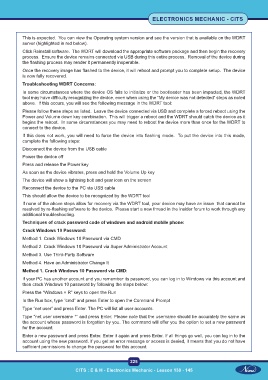Page 240 - CITS - Electronic Mechanic - TT - 2024
P. 240
ELECTRONICS MECHANIC - CITS
This is expected. You can view the Operating system version and see the version that is available on the WDRT
server (highlighted in red below).
Click Reinstall software. The WDRT will download the appropriate software package and then begin the recovery
process. Ensure the device remains connected via USB during this entire process. Removal of the device during
the flashing process may render it permanently inoperable.
Once the recovery image has flashed to the device, it will reboot and prompt you to complete setup. The device
is now fully recovered.
Troubleshooting WDRT Concerns:
In some circumstances where the device OS fails to initialize or the bootloader has been impacted, the WDRT
tool may have difficulty recognizing the device, even when using the “My device was not detected” steps as noted
above. If this occurs, you will see the following message in the WDRT tool:
Please follow these steps as listed. Leave the device connected via USB and complete a forced reboot using the
Power and Volume down key combination. This will trigger a reboot and the WDRT should catch the device as it
begins the reboot. In some circumstances you may need to reboot the device more than once for the WDRT to
connect to the device.
If this does not work, you will need to force the device into flashing mode. To put the device into this mode,
complete the following steps:
Disconnect the device from the USB cable
Power the device off
Press and release the Power key
As soon as the device vibrates, press and hold the Volume Up key
The device will show a lightning bolt and gear icon on the screen
Reconnect the device to the PC via USB cable
This should allow the device to be recognized by the WDRT tool
If none of the above steps allow for recovery via the WDRT tool, your device may have an issue that cannot be
resolved by re-flashing software to the device. Please start a new thread in the Insider forum to work through any
additional troubleshooting.
Techniques of crack password code of windows and android mobile phone:
Crack Windows 10 Password:
Method 1. Crack Windows 10 Password via CMD
Method 2. Crack Windows 10 Password via Super Administrator Account
Method 3. Use Third-Party Software
Method 4. Have an Administrator Change It
Method 1. Crack Windows 10 Password via CMD:
If your PC has another account and you remember its password, you can log in to Windows via this account and
then crack Windows 10 password by following the steps below:
Press the “Windows + R” keys to open the Run
In the Run box, type “cmd” and press Enter to open the Command Prompt
Type “net user” and press Enter. The PC will list all user accounts.
Type “net user username *” and press Enter. Please note that the username should be accurately the same as
the account whose password is forgotten by you. The command will offer you the option to set a new password
for the account.
Enter a new password and press Enter. Enter it again and press Enter. If all things go well, you can log in to the
account using the new password. If you get an error message or access is denied, it means that you do not have
sufficient permissions to change the password for this account.
225
CITS : E & H - Electronics Mechanic - Lesson 130 - 145