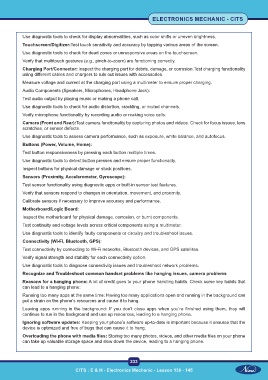Page 248 - CITS - Electronic Mechanic - TT - 2024
P. 248
ELECTRONICS MECHANIC - CITS
Use diagnostic tools to check for display abnormalities, such as color shifts or uneven brightness.
Touchscreen/Digitizer:Test touch sensitivity and accuracy by tapping various areas of the screen.
Use diagnostic tools to check for dead zones or unresponsive areas on the touchscreen.
Verify that multitouch gestures (e.g., pinch-to-zoom) are functioning correctly.
Charging Port/Connector: Inspect the charging port for debris, damage, or corrosion.Test charging functionality
using different cables and chargers to rule out issues with accessories.
Measure voltage and current at the charging port using a multimeter to ensure proper charging.
Audio Components (Speakers, Microphones, Headphone Jack):
Test audio output by playing music or making a phone call.
Use diagnostic tools to check for audio distortion, crackling, or muted channels.
Verify microphone functionality by recording audio or making voice calls.
Camera (Front and Rear):Test camera functionality by capturing photos and videos. Check for focus issues, lens
scratches, or sensor defects.
Use diagnostic tools to assess camera performance, such as exposure, white balance, and autofocus.
Buttons (Power, Volume, Home):
Test button responsiveness by pressing each button multiple times.
Use diagnostic tools to detect button presses and ensure proper functionality.
Inspect buttons for physical damage or stuck positions.
Sensors (Proximity, Accelerometer, Gyroscope):
Test sensor functionality using diagnostic apps or built-in sensor test features.
Verify that sensors respond to changes in orientation, movement, and proximity.
Calibrate sensors if necessary to improve accuracy and performance.
Motherboard/Logic Board:
Inspect the motherboard for physical damage, corrosion, or burnt components.
Test continuity and voltage levels across critical components using a multimeter.
Use diagnostic tools to identify faulty components or circuitry and troubleshoot issues.
Connectivity (Wi-Fi, Bluetooth, GPS):
Test connectivity by connecting to Wi-Fi networks, Bluetooth devices, and GPS satellites.
Verify signal strength and stability for each connectivity option.
Use diagnostic tools to diagnose connectivity issues and troubleshoot network problems.
Recognize and Troubleshoot common handset problems like hanging issues, camera problems
Reasons for a hanging phone: A lot of credit goes to your phone handling habits. Check some key habits that
can lead to a hanging phone:
Running too many apps at the same time: Having too many applications open and running in the background can
put a strain on the phone’s resources and cause it to hang.
Leaving apps running in the background: If you don’t close apps when you’re finished using them, they will
continue to run in the background and use up resources, leading to a hanging phone.
Ignoring software updates: Keeping your phone’s software up-to-date is important because it ensures that the
device is optimized and free of bugs that can cause it to hang.
Overloading the phone with media files: Storing too many photos, videos, and other media files on your phone
can take up valuable storage space and slow down the device, leading to a hanging phone.
233
CITS : E & H - Electronics Mechanic - Lesson 130 - 145