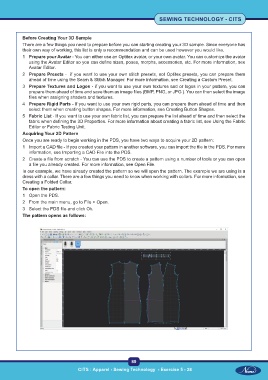Page 104 - CTS - Sewing Technology - TP - Volume - 2-0
P. 104
SEWING TECHNOLOGY - CITS
Before Creating Your 3D Sample
There are a few things you need to prepare before you can starting creating your 3D sample. Since everyone has
their own way of working, this list is only a recommendation and can be used however you would like.
1 Prepare your Avatar - You can either use an Optitex avatar, or your own avatar. You can customize the avatar
using the Avatar Editor so you can define sizes, poses, morphs, accessories, etc. For more information, see
Avatar Editor.
2 Prepare Presets - if you want to use your own stitch presets, not Optitex presets, you can prepare them
ahead of time using the Seam & Stitch Manager. For more information, see Creating a Custom Preset.
3 Prepare Textures and Logos - if you want to use your own textures and or logos in your pattern, you can
prepare them ahead of time and save them as image files (BMP, PNG, or JPG ). You can then select the image
files when assigning shaders and textures.
4 Prepare Rigid Parts - If you want to use your own rigid parts, you can prepare them ahead of time and then
select them when creating button shapes. For more information, see Creating Button Shapes.
5 Fabric List - If you want to use your own fabric list, you can prepare the list ahead of time and then select the
fabric when defining the 3D Properties. For more information about creating a fabric list, see Using the Fabric
Editor or Fabric Testing Unit.
Acquiring Your 2D Pattern
Once you are ready to begin working in the PDS, you have two ways to acquire your 2D pattern:
1 Import a CAD file - If you created your pattern in another software, you can import the file in the PDS. For more
information, see Importing a CAD File into the PDS.
2 Create a file from scratch - You can use the PDS to create a pattern using a number of tools or you can open
a file you already created. For more information, see Open File.
In our example, we have already created the pattern so we will open the pattern. The example we are using is a
dress with a collar. There are a few things you need to know when working with collars. For more information, see
Creating a Folded Collar.
To open the pattern:
1 Open the PDS.
2 From the main menu, go to File > Open.
3 Select the PDS file and click Ok.
The pattern opens as follows:
89
CITS : Apparel - Sewing Technology - Exercise 5 - 28 CITS : Apparel - Sewing Technology - Exercise 5 - 28