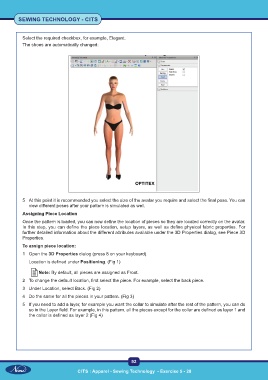Page 107 - CTS - Sewing Technology - TP - Volume - 2-0
P. 107
SEWING TECHNOLOGY - CITS
Select the required checkbox, for example, Elegant.
The shoes are automatically changed:
5 At this point it is recommended you select the size of the avatar you require and select the final pose. You can
view different poses after your pattern is simulated as well.
Assigning Piece Location
Once the pattern is loaded, you can now define the location of pieces so they are located correctly on the avatar.
In this step, you can define the piece location, setup layers, as well as define physical fabric properties. For
further detailed information about the different attributes available under the 3D Properties dialog, see Piece 3D
Properties.
To assign piece location:
1 Open the 3D Properties dialog (press 8 on your keyboard).
Location is defined under Positioning. (Fig 1)
Note: By default, all pieces are assigned as Front.
2 To change the default location, first select the piece. For example, select the back piece.
3 Under Location, select Back. (Fig 2)
4 Do the same for all the pieces in your pattern. (Fig 3)
5 If you need to add a layer, for example you want the collar to simulate after the rest of the pattern, you can do
so in the Layer field. For example, in this pattern, all the pieces except for the collar are defined as layer 1 and
the collar is defined as layer 2 (Fig 4)
92
CITS : Apparel - Sewing Technology - Exercise 5 - 28