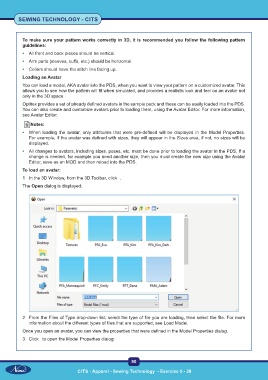Page 105 - CTS - Sewing Technology - TP - Volume - 2-0
P. 105
SEWING TECHNOLOGY - CITS
To make sure your pattern works correctly in 3D, it is recommended you follow the following pattern
guidelines:
• All front and back pieces should be vertical.
• Arm parts (sleeves, cuffs, etc.) should be horizontal.
• Collars should have the stitch line facing up.
Loading an Avatar
You can load a model, AKA avatar into the PDS, when you want to view your pattern on a customized avatar. This
allows you to see how the pattern will fit when simulated, and provides a realistic look and feel on an avatar not
only in the 3D space.
Optitex provides a set of already defined avatars in the sample pack and these can be easily loaded into the PDS.
You can also create and customize avatars prior to loading them, using the Avatar Editor. For more information,
see Avatar Editor.
Notes:
• When loading the avatar, only attributes that were pre-defined will be displayed in the Model Properties.
For example, if the avatar was defined with sizes, they will appear in the Sizes area, if not, no sizes will be
displayed.
• All changes to avatars, including sizes, poses, etc. must be done prior to loading the avatar in the PDS. If a
change is needed, for example you need another size, then you must create the new size using the Avatar
Editor, save as an MOD and then reload into the PDS.
To load an avatar:
1 In the 3D Window, from the 3D Toolbar, click .
The Open dialog is displayed:
2 From the Files of Type drop-down list, select the type of file you are loading, then select the file. For more
information about the different types of files that are supported, see Load Model.
Once you open an avatar, you can view the properties that were defined in the Model Properties dialog.
3 Click to open the Model Properties dialog:
90
CITS : Apparel - Sewing Technology - Exercise 5 - 28