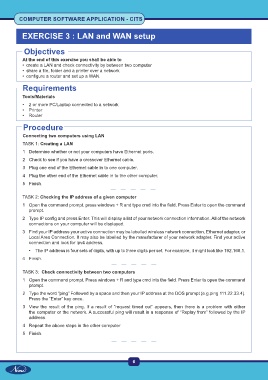Page 21 - Computer Software Application TP - Volume 1
P. 21
COMPUTER SOFTWARE APPLICATION - CITS
EXERCISE 3 : LAN and WAN setup
Objectives
At the end of this exercise you shall be able to
• create a LAN and check connectivity by between two computer
• share a file, folder and a printer over a network
• configure a router and set up a WAN.
Requirements
Tools/Materials
• 2 or more PC/Laptop connected to a network
• Printer
• Router
Procedure
Connecting two computers using LAN
TASK 1: Creating a LAN
1 Determine whether or not your computers have Ethernet ports.
2 Check to see if you have a crossover Ethernet cable.
3 Plug one end of the Ethernet cable in to one computer.
4 Plug the other end of the Ethernet cable in to the other computer.
5 Finish.
TASK 2: Checking the IP address of a given computer
1 Open the command prompt. press windows + R and type cmd into the field. Press Enter to open the command
prompt.
2 Type IP config and press Enter. This will display a list of your network connection information. All of the network
connections on your computer will be displayed.
3 Find your IP address your active connection may be labelled wireless network connection, Ethernet adapter, or
Local Area Connection. It may also be labelled by the manufacturer of your network adapter. Find your active
connection and look for ipv4 address.
• The IP address is four sets of digits, with up tc three digits per set. For example, it might look like 192.168.1.
4 Finish.
TASK 3: Check connectivity between two computers
1 Open the command prompt. Press windows + R and type cmd into the field. Press Enter to open the command
prompt.
2 Type the word “ping” Followed by a space and then your IP address at the DOS prompt (e.g.ping 111.22.33.4).
Press the “Enter” key once.
3 View the result of the ping. If a result of “request timed out” appears, then there is a problem with either
the computer or the network. A successful ping will result in a response of “Replay from” followed by the IP
address.
4 Repeat the above steps in the other computer
5 Finish.
6