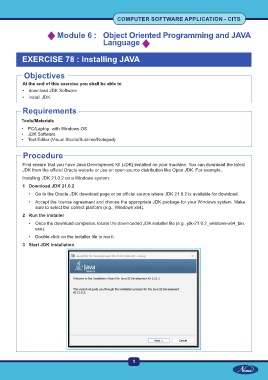Page 16 - CTS - CSA TP - Volume 2
P. 16
COMPUTER SOFTWARE APPLICATION - CITS
Module 6 : Object Oriented Programming and JAVA
Language
EXERCISE 78 : Installing JAVA
Objectives
At the end of this exercise you shall be able to
• download JDK Software
• install JDK.
Requirements
Tools/Materials
• PC/Laptop with Windows OS
• JDK Software
• Text Editor (Visual Studio/Sublime/Notepad)
Procedure
First ensure that you have Java Development Kit (JDK) installed on your machine. You can download the latest
JDK from the official Oracle website or use an open-source distribution like Open JDK. For example,
Installing JDK 21.0.2 on a Windows system:
1 Download JDK 21.0.2
• Go to the Oracle JDK download page or an official source where JDK 21.0.2 is available for download.
• Accept the license agreement and choose the appropriate JDK package for your Windows system. Make
sure to select the correct platform (e.g., Windows x64).
2 Run the Installer
• Once the download completes, locate the downloaded JDK installer file (e.g., jdk-21.0.2_windows-x64_bin.
exe).
• Double-click on the installer file to run it.
3 Start JDK Installation
1