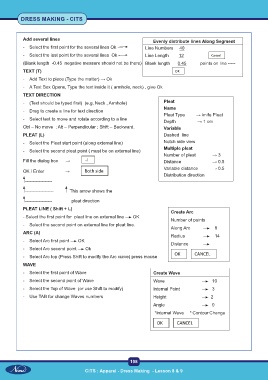Page 123 - CITS - Dress Making - TT - 2024
P. 123
DRESS MAKING - CITS
Add several lines Evenly distribute lines Along Segment
- Select the first point for the several lines Ok Line Numbers 40
- Select the last point for the several lines Ok Line Length 12 Cancel
(Blank length -0.45 negative measure should not be there) Blank length 0.45 points on line -----
TEXT (T) OK
- Add Text to piece (Type the matter) → Ok
- A Text Box Opens, Type the text inside it ( armhole, neck) , give Ok
TEXT DIRECTION
- (Text should be typed first) (e.g, Neck , Armhole) Pleat
Name
- Drag to create a line for text direction
Pleat Type → knife Pleat
- Select text to move and rotate according to a line
Depth → 1 cm
Ctrl – No move ; Alt – Perpendicular ; Shift – Backward. Variable
PLEAT (L) Dashed line
- Select the Pleat start point (along external line) Notch side view
Multiple pleat
- Select the second pleat point ( must be on external line) Number of pleat → 3
Fill the dialog box → √ Distance → 0.5
OK / Enter → Both side Variable distance → 0.5
Distribution direction
------------------
------------------- This arrow shows the
------------------ pleat direction
PLEAT LINE ( Shift + L)
Create Arc
- Select the first point for pleat line on external line OK
Number of points
- Select the second point on external line for pleat line.
Along Arc 8
ARC (A)
Radius 14
- Select Arc first point OK
Distance
- Select Arc second point Ok
OK CANCEL
- Select Arc top (Press Shift to modify the Arc curve) press mouse
WAVE
- Select the first point of Wave Create Wave
- Select the second point of Wave Wave 10
- Select the Top of Wave (or use Shift to modify) Internal Point 3
- Use TAB for change Waves numbers Height 2
Angle 0
*Internal Wave * Contour Change
OK CANCEL
108
CITS : Apparel - Dress Making - Lesson 8 & 9