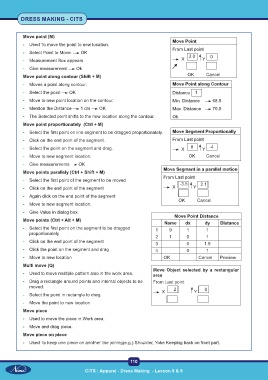Page 125 - CITS - Dress Making - TT - 2024
P. 125
DRESS MAKING - CITS
Move point (M)
Move Point
- Used To move the point to new location.
From Last point
- Select Point to Move. OK 2.0 0
- Measurement Box appears X Y
- Give measurement Ok
Move point along contour (Shift + M) OK Cancel
- Moves a point along contour. Move Point along Contour
- Select the point OK Distance 1
- Move to new point location on the contour. Min. Distance 68.5
- Mention the Distance 1 cm OK Max. Distance 70.5
- The Selected point shifts to the new location along the contour. Ok
Move point proportionately (Ctrl + M)
- Select the first point on line segment to be dragged proportionately. Move Segment Proportionally
- Click on the end point of the segment. From Last point
- Select the point on the segment and drag. X 8 Y -4
- Move to new segment location. OK Cancel
- Give measurements OK
Move Segment in a parallel motion
Move points parallely (Ctrl + Shift + M)
From Last point
- Select the first point of the segment to be moved -3.5 2.1
- Click on the end point of the segment X Y
- Again click on the end point of the segment
OK Cancel
- Move to new segment location.
- Give Value in dialog box.
Move Point Distance
Move points (Ctrl + Alt + M)
Name dx dy Distance
- Select the first point on the segment to be dragged 1 9 1 1
proportionately
2 1 0 1
- Click on the end point of the segment 3 0 1.5
- Click the point on the segment and drag 4 0 1
- Move to new location OK Cancel Preview
Multi move (Q)
Move Object selected by a rectangular
- Used to move multiple pattern also in the work area. area
- Drag a rectangle around points and internal objects to be From Last point
moved. 2
X Y 0
- Select the point in rectangle to drag.
- Move the point to new location
Move piece
- Used to move the piece in Work area.
- Move and drag piece.
Move piece on piece
- Used to keep one piece on another like joining(e.g.) Shoulder, Yoke Keeping back on front part.
110
CITS : Apparel - Dress Making - Lesson 8 & 9