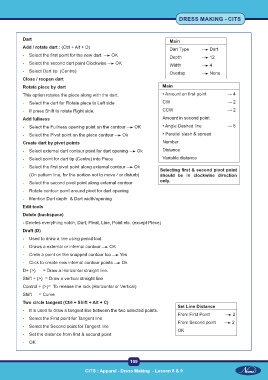Page 124 - CITS - Dress Making - TT - 2024
P. 124
DRESS MAKING - CITS
Dart Main
Add / rotate dart : (Ctrl + Alt + D) Dart Type Dart
- Select the first point for the new dart OK Depth 12
- Select the second dart point Clockwise OK Width 4
- Select Dart tip (Centre) Overlap None
Close / reopen dart
Rotate piece by dart Main
This option rotates the piece along with the dart. • Amount on first point → 4
- Select the dart for Rotate piece to Left side CW → 2
- If press Shift to rotate Right side. CCW → 2
Add fullness Amount in second point
- Select the Fullness opening point on the contour OK • Angle Dashed line → 5
- Select the Pivot point on the piece contour Ok • Parallel slash & spread
Create dart by pivot points Number
- Select external dart contour point for dart opening Ok Distance
- Select point for dart tip (Centre) into Piece Variable distance
- Select the first pivot point along external contour Ok
Selecting first & second pivot point
(On pattern line, for the portion not to move / or disturb) should be in clockwise direction
- Select the second pivot point along external contour only.
- Rotate contour point around pivot for dart opening
- Mention Dart depth & Dart width/opening
Edit tools
Delete (backspace)
- Deletes everything notch, Dart, Pleat, Line, Point etc. (except Piece)
Draft (D)
- Used to draw a line using pencil tool.
- Draws a external or internal contour OK
- Crete a point on the snapped contour too Yes
- Click to create new internal contour points Ok
D+ (>) = Draw a Horizontal straight line.
Shift + (>) = Draw a vertical straight line
Control + (>)= To release the lock (Horizontal or Vertical)
Shift = Curve
Two circle tangent (Ctrl + Shift + Alt + C)
Set Line Distance
- It is used to draw a tangent line between the two selected points.
From First Point 2
- Select the First point for Tangent line
From Second point 2
- Select the Second point for Tangent line
OK
- Set the distance from first & second point
- OK
109
CITS : Apparel - Dress Making - Lesson 8 & 9