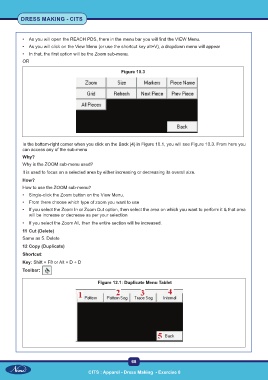Page 83 - CTS - Dress Making - TP - Volume - 1
P. 83
DRESS MAKING - CITS
• As you will open the REACH PDS, there in the menu bar you will find the VIEW Menu.
• As you will click on the View Menu (or use the shortcut key alt+V), a dropdown menu will appear
• In that, the first option will be the Zoom sub-menu.
OR
Figure 10.3
In the bottom-right corner when you click on the Back (4) in Figure 10.1, you will see Figure 10.3. From here you
can access any of the sub-menu
Why?
Why is the ZOOM sub-menu used?
It is used to focus on a selected area by either increasing or decreasing its overall size.
How?
How to use the ZOOM sub-menu?
• Single-click the Zoom button on the View Menu.
• From there choose which type of zoom you want to use
• If you select the Zoom In or Zoom Out option, then select the area on which you want to perform it & that area
will be increase or decrease as per your selection
• If you select the Zoom All, then the entire section will be increased.
11 Cut (Delete)
Same as 5. Delete
12 Copy (Duplicate)
Shortcut:
Key: Shift + F8 or Alt + D + D
Toolbar:
Figure 12.1: Duplicate Menu Tablet
68
CITS : Apparel - Dress Making - Exercise 8