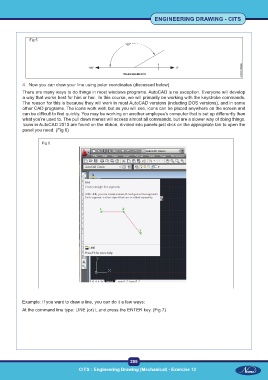Page 312 - CITS - ED - Mechanical
P. 312
ENGINEERING DRAWING - CITS
Fig 5
4 Now you can draw your line using polar coordinates (discussed below)
There are many ways to do things in most windows programs. AutoCAD is no exception. Everyone will develop
a way that works best for him or her. In this course, we will primarily be working with the keystroke commands.
The reason for this is because they will work in most AutoCAD versions (including DOS versions), and in some
other CAD programs. The icons work well, but as you will see, icons can be placed anywhere on the screen and
can be difficult to find quickly. You may be working on another employee’s computer that is set up differently than
what you’re used to. The pull down menus will access almost all commands, but are a slower way of doing things.
Icons in AutoCAD 2010 are found on the ribbon, divided into panels-just click on the appropriate tab to open the
panel you need. (Fig 6)
Fig 6
Example: If you want to draw a line, you can do it a few ways:
At the command line type: LINE (or) L and press the ENTER key. (Fig 7)
299
CITS : Engineering Drawing (Mechanical) - Exercise 12