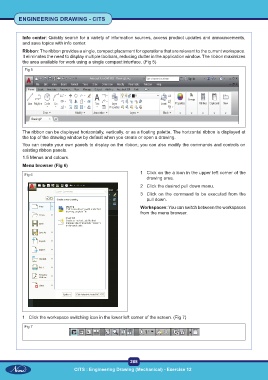Page 281 - CITS - ED - Mechanical
P. 281
ENGINEERING DRAWING - CITS
Info center: Quickly search for a variety of information sources, access product updates and announcements,
and save topics with info center.
Ribbon: The ribbon provides a single, compact placement for operations that are relevant to the current workspace.
It eliminates the need to display multiple toolbars, reducing clutter in the application window. The ribbon maximizes
the area available for work using a single compact interface. (Fig 5)
Fig 5
The ribbon can be displayed horizontally, vertically, or as a floating palette. The horizontal ribbon is displayed at
the top of the drawing window by default when you create or open a drawing.
You can create your own panels to display on the ribbon; you can also modify the commands and controls on
existing ribbon panels.
1.5 Menus and colours.
Menu browser (Fig 6)
1 Click on the a icon in the upper left corner of the
Fig 6
drawing area.
2 Click the desired pull down menu.
3 Click on the command to be executed from the
pull down.
Workspaces: You can switch between the workspaces
from the menu browser.
1 Click the workspace switching icon in the lower left corner of the screen. (Fig 7)
Fig 7
268
CITS : Engineering Drawing (Mechanical) - Exercise 12