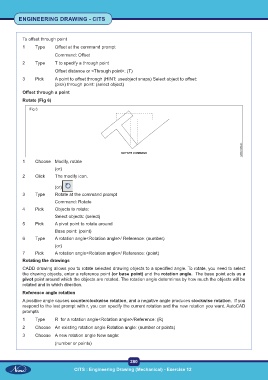Page 293 - CITS - ED - Mechanical
P. 293
ENGINEERING DRAWING - CITS
To offset through point
1 Type Offset at the command prompt
Command: Offset
2 Type T to specify a through point
Offset distance or <Through point>: (T)
3 Pick A point to offset through (HINT: useobject snaps) Select object to offset:
(pick) through point: (select object)
Offset through a point
Rotate (Fig 6)
Fig 6
1 Choose Modify, rotate
(or)
2 Click The modify icon.
(or)
3 Type Rotate at the command prompt
Command: Rotate
4 Pick Objects to rotate:
Select objects: (select)
5 Pick A pivot point to rotate around
Base point: (point)
6 Type A rotation angle<Rotation angle>/ Reference: (number)
(or)
7 Pick A rotation angle<Rotation angle>/ Reference: (point)
Rotating the drawings
CADD drawing allows you to rotate selected drawing objects to a specified angle. To rotate, you need to select
the drawing objects, enter a reference point (or base point) and the rotation angle. The base point acts as a
pivot point around which the objects are rotated. The rotation angle determines by how much the objects will be
rotated and in which direction.
Reference angle rotation
A positive angle causes counterclockwise rotation, and a negative angle produces clockwise rotation. If you
respond to the last prompt with r, you can specify the current rotation and the new rotation you want. AutoCAD
prompts
1 Type R for a rotation angle<Rotation angle>/Reference: (R)
2 Choose An existing rotation angle Rotation angle: (number or points)
3 Choose A new rotation angle New angle:
(number or points)
280
CITS : Engineering Drawing (Mechanical) - Exercise 12