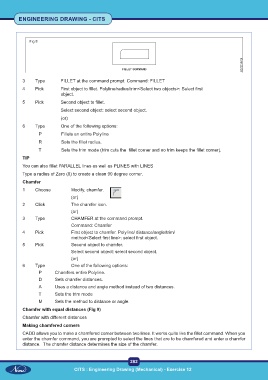Page 295 - CITS - ED - Mechanical
P. 295
ENGINEERING DRAWING - CITS
Fig 8
3 Type FILLET at the command prompt. Command: FILLET
4 Pick First object to fillet. Polyline/radius/trim<Select two objects>: Select first
object.
5 Pick Second object to fillet.
Select second object: select second object.
(or)
6 Type One of the following options:
P Fillets an entire Polyline
R Sets the fillet radius.
T Sets the trim mode (trim cuts the fillet corner and no trim keeps the fillet corner).
TIP
You can also fillet PARALLEL lines as well as PLINES with LINES
Type a radius of Zero (0) to create a clean 90 degree corner.
Chamfer
1 Choose Modify, chamfer.
(or)
2 Click The chamfer icon.
(or)
3 Type CHAMFER at the command prompt.
Command: Chamfer
4 Pick First object to chamfer. Polyline/ distance/angle/trim/
method<Select first line>: select first object.
5 Pick Second object to chamfer.
Select second object: select second object.
(or)
6 Type One of the following options:
P Chamfers entire Polyline.
D Sets chamfer distances.
A Uses a distance and angle method instead of two distances.
T Sets the trim mode
M Sets the method to distance or angle.
Chamfer with equal distances (Fig 9)
Chamfer with different distances
Making chamfered corners
CADD allows you to make a chamfered corner between two lines. It works quite like the fillet command. When you
enter the chamfer command, you are prompted to select the lines that are to be chamfered and enter a chamfer
distance. The chamfer distance determines the size of the chamfer.
282
CITS : Engineering Drawing (Mechanical) - Exercise 12