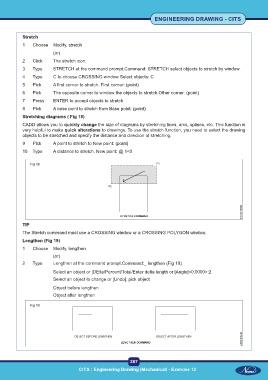Page 300 - CITS - ED - Mechanical
P. 300
ENGINEERING DRAWING - CITS
Stretch
1 Choose Modify, stretch
(or)
2 Click The stretch icon.
3 Type STRETCH at the command prompt.Command: STRETCH select objects to stretch by window.
4 Type C to choose CROSSING window Select objects: C
5 Pick A first corner to stretch. First corner: (point)
6 Pick The opposite corner to window the objects to stretch.Other corner: (point)
7 Press ENTER to accept objects to stretch
8 Pick A base point to stretch from Base point: (point)
Stretching diagrams ( Fig 18)
CADD allows you to quickly change the size of diagrams by stretching lines, arcs, splines, etc. This function is
very helpful to make quick alterations to drawings. To use the stretch function, you need to select the drawing
objects to be stretched and specify the distance and direction of stretching.
9 Pick A point to stretch to New point: (point)
10 Type A distance to stretch. New point: @ 1<0
Fig 18
TIP
The Stretch command must use a CROSSING window or a CROSSING POLYGON window.
Lengthen (Fig 19)
1 Choose Modify, lengthen.
(or)
2 Type Lengthen at the command prompt.Command:_ lengthen (Fig 19)
Select an object or [DElta/Percent/Total/Enter delta length or [Angle]<0.0000>:2
Select an object to change or [Undo]: pick object
Object before lengthen
Object after lengthen
Fig 19
287
CITS : Engineering Drawing (Mechanical) - Exercise 12