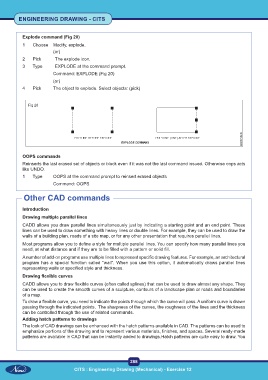Page 301 - CITS - ED - Mechanical
P. 301
ENGINEERING DRAWING - CITS
Explode command (Fig 20)
1 Choose Modify, explode.
(or)
2 Pick The explode icon.
3 Type EXPLODE at the command prompt.
Command: EXPLODE (Fig 20)
(or)
4 Pick The object to explode. Select objects: (pick)
Fig 20
OOPS commands
Reinserts the last erased set of objects or block even if it was not the last command issued. Otherwise oops acts
like UNDO.
1 Type OOPS at the command prompt to reinsert erased objects
Command: OOPS
Other CAD commands
Introduction
Drawing multiple parallel lines
CADD allows you draw parallel lines simultaneously just by indicating a starting point and an end point. These
lines can be used to draw something with heavy lines or double lines. For example, they can be used to draw the
walls of a building plan, roads of a site map, or for any other presentation that requires parallel lines.
Most programs allow you to define a style for multiple parallel lines. You can specify how many parallel lines you
need, at what distance and if they are to be filled with a pattern or solid fill.
A number of add-on programs use multiple lines to represent specific drawing features. For example, an architectural
program has a special function called “wall”. When you use this option, it automatically draws parallel lines
representing walls or specified style and thickness.
Drawing flexible curves
CADD allows you to draw flexible curves (often called splines) that can be used to draw almost any shape. They
can be used to create the smooth curves of a sculpture, contours of a landscape plan or roads and boundaries
of a map.
To draw a flexible curve, you need to indicate the points through which the curve will pass. A uniform curve is drawn
passing through the indicated points. The sharpness of the curves, the roughness of the lines and the thickness
can be controlled through the use of related commands.
Adding hatch patterns to drawings
The look of CAD drawings can be enhanced with the hatch patterns available in CAD. The patterns can be used to
emphasize portions of the drawing and to represent various materials, finishes, and spaces. Several ready-made
patterns are available in CAD that can be instantly added to drawings.Hatch patterns are quite easy to draw. You
288
CITS : Engineering Drawing (Mechanical) - Exercise 12